Level 5
| Name | Link | Status | Mentioned |
|---|---|---|---|
| Level 5 | https://github.com/aruncs31s/git_by_doing_level_5 | Done |
Task: To configure git properly , and explore additional usage of git log.
Lets recap
Up until you have seen the following commands
git status # to check the status of the repo
git log # to see the commit history
git add # to add files to the staging area
git commit # to commit the staged files
git log # to see the commit history
git branch # to see the branches
git checkout # to switch branches
And you will need to use most of them inorder to complete this level.
Configuring Git
Let's start by properly configuring git. I have already explained git log in Level 3 of this course. And you may remember the following, a single log entry may look like this.

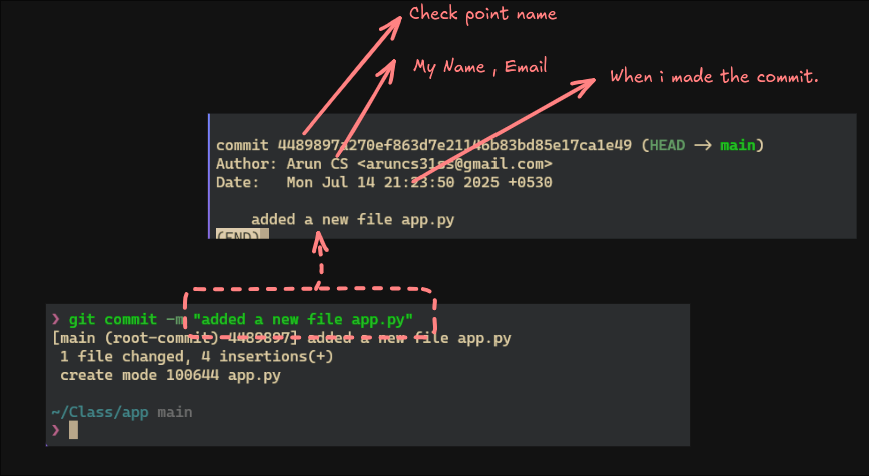
You can see that , there are a few details like
- Your name
- Your email
- The commit message
- The date and time of the commit etc.
But have you ever thought from where did thegitobtains this information?.
if you type the following:
git config --get user.name
you will obtain the following
Arun CS
and to get the email run the following.
git config --get user.email
aruncs31ss@gmail.com
I was able to get this because i configured it , when i installed git.
In order to configure things like name and email , run the following
git config user.name "Arun CS"
For example if you want to change you name to something like "Dog", you can run the following command:
git config user.name "Dog"
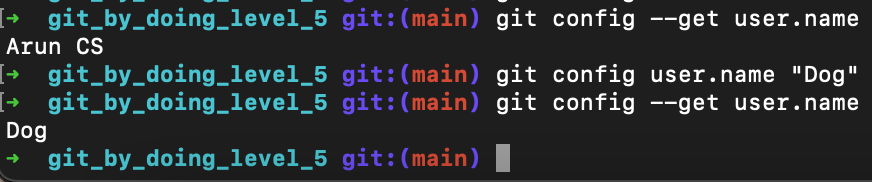
This type of configuration is called local or project or repo level configuration. What i mean by that is that , look at the following example,
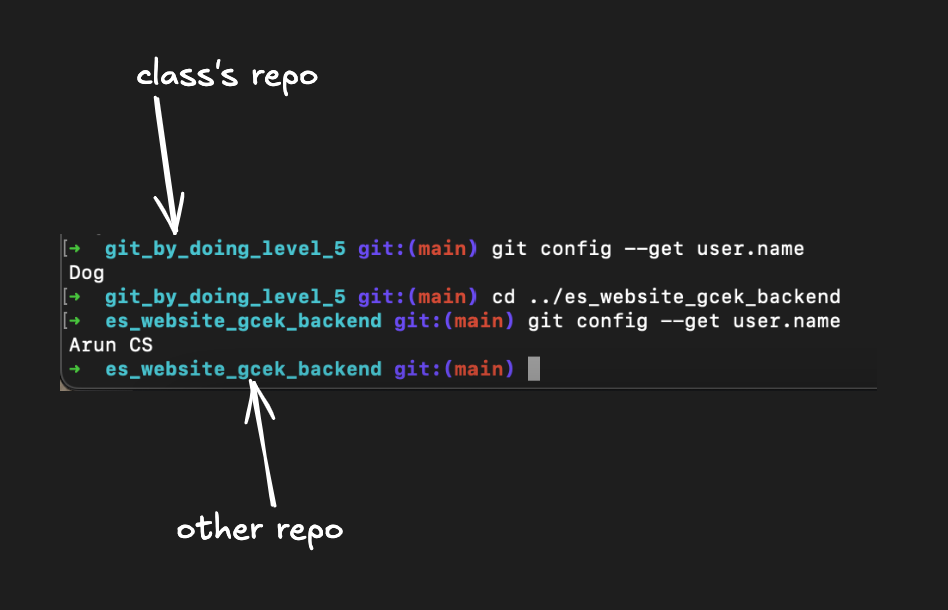
when i run
git config --get user.name
it prints Dog , but when i change repo , or directory the name also changes.
To make the changes global you should use the --global flag like this,
git config --global user.name "Arun CS"
you can also get the global configuration like the following

So there are 2 types of configuration , and the are global and local and stored in ~/.gitconfig and .git/config respectively.
graph LR A[Git Config] --> B[Global Config] A --> C[Local Config] B --> D[~/.gitconfig] C --> E[.git/config]
you can check the global config by running the following
cat ~/.gitconfig
[user]
name = Arun CS
mail = aruncs31ss@gmail.com
email = aruncs31ss@gmail.com
[http]
postBuffer = 524288000
and local by
cat .git/config
[core]
repositoryformatversion = 0
filemode = true
bare = false
logallrefupdates = true
ignorecase = true
precomposeunicode = true
[remote "origin"]
url = https://github.com/aruncs31s/git_by_doing_level_5
fetch = +refs/heads/*:refs/remotes/origin/*
[branch "main"]
remote = origin
merge = refs/heads/main
[user]
name = Dog
- Others can easily verify who made the commit.
- And it is required for features like
git blame, which shows who last modified each line of a file.
Where these will be used?
You have already learned about git commit and git log in Level 3 , right?. So when you do a git log you see see the following right?
- Your name
- Your email
- The commit message
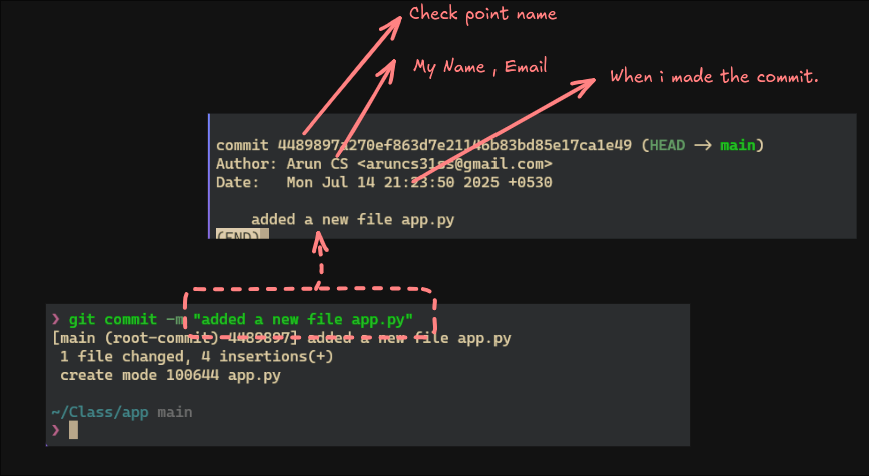
We can use thisgit logandgit blameto identify who made some specific
For example you can check if someone namedzeidanhad made any commit , and what they have changed , for the time beeing we will not focus ongit blameit will be coverd in another level
git log --author=zeidan

There is only single commit becouse , zeidan has done only one commit , and if you also want what he have changed you can include the -p flag
git log --author=zeidan -p
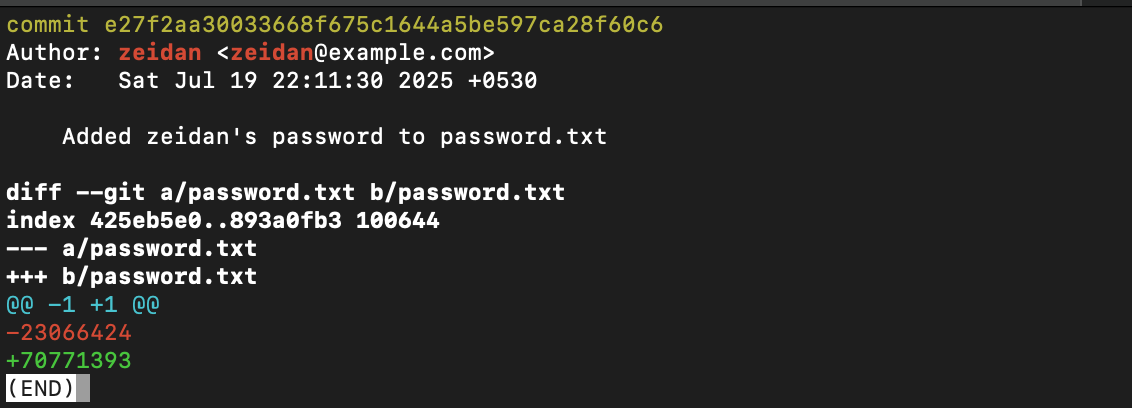
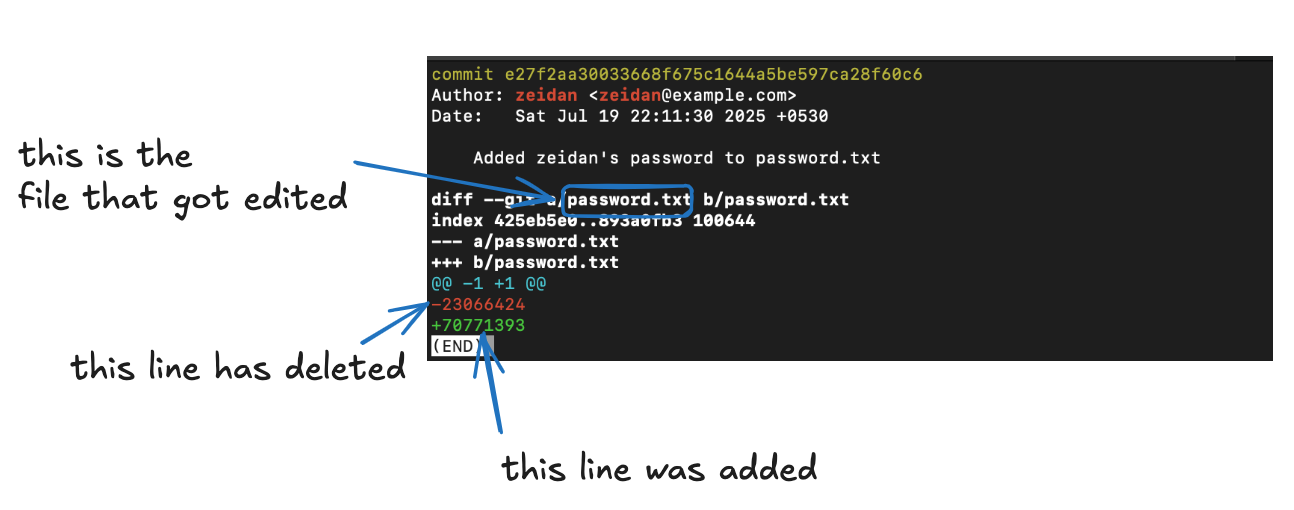
So you get a lot of infomation from using git log and with the -p flag.
When you check out a commit , you will see the history of commit upto you commit only. dont get it?
Take a look at the following example
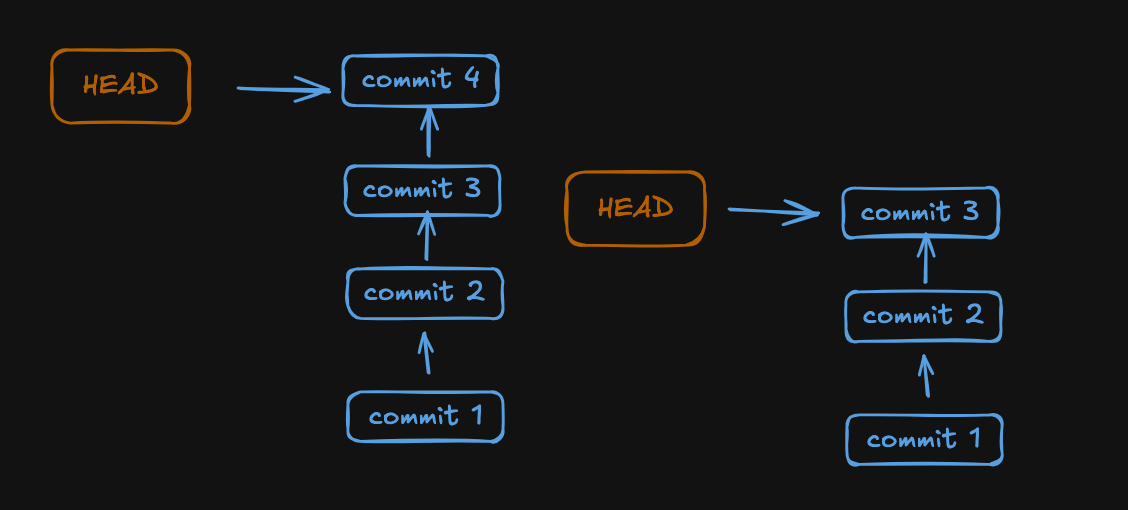
Where i have 4 comits , commit 1 , commit 2, commit 3 and commit 4. and when i checkout commit 3 i will no longer se commit 4 in the log.